Post Processing Effect
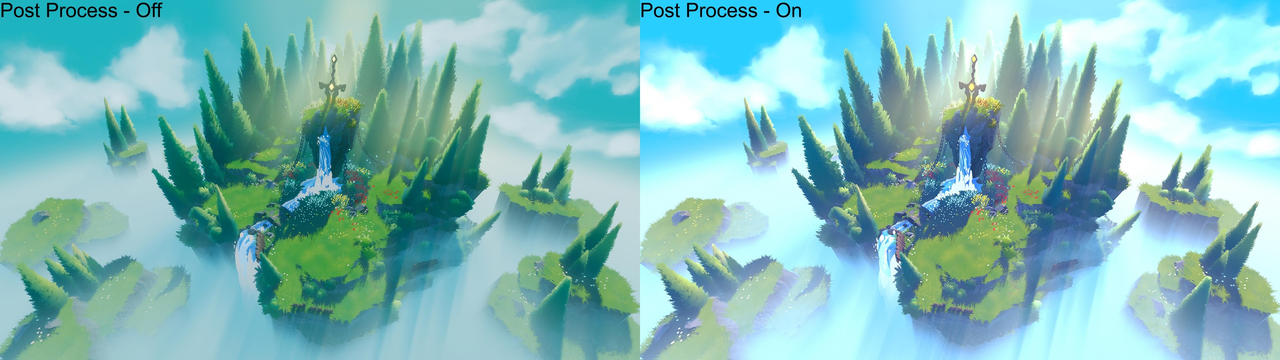
Post-processing effects are versatile filters that enable you to enhance the visuals of your experience. By utilizing post-processing effect objects within the Lighting service or Camera, you can achieve several visual enhancements:
- BloomEffect:
Simulate a camera viewing a bright light and intensify its glow.
Enhance the radiance of light-colored parts when this effect is set to a high value.
- BlurEffect:
Apply Gaussian blur to the entire experience.
Useful for creating a blurred background when a player accesses a menu, allowing them to focus on crucial details.
- ColorCorrectionEffect:
Adjust color properties to elevate the overall appearance of the environment.
Ideal for enhancing the visual mood of your experience.
Properties include Brightness, Contrast, Saturation, TintColor, and Enabled.
- DepthOfFieldEffect:
Blur portions of your experience that are not in focus.
Helpful for blurring distant objects or directing a player's attention to specific elements, such as an item in a shop.
- SunRaysEffect:
Generate a halo of light with rays around the sun, and these rays move based on the ClockTime or TimeOfDay property.
Objects positioned between the player's camera and the sun influence this effect, creating realistic interplays of light and shadow.
You can add these post-processing effects either to the Lighting service (affecting the entire server) or to the Camera (specific to individual players). To add these effects:
Navigate to the Explorer window.
Hover over the Lighting service or Camera, then click the ⊕ button to open a contextual menu.
Choose from the available post-processing effects, such as BloomEffect, BlurEffect, ColorCorrectionEffect, DepthOfFieldEffect, or SunRaysEffect.
These post-processing effects offer a wide range of visual enhancements that can elevate the overall experience and engage players in captivating and immersive virtual worlds.